by Fabio Espinoza
Screenshot of Gameplay
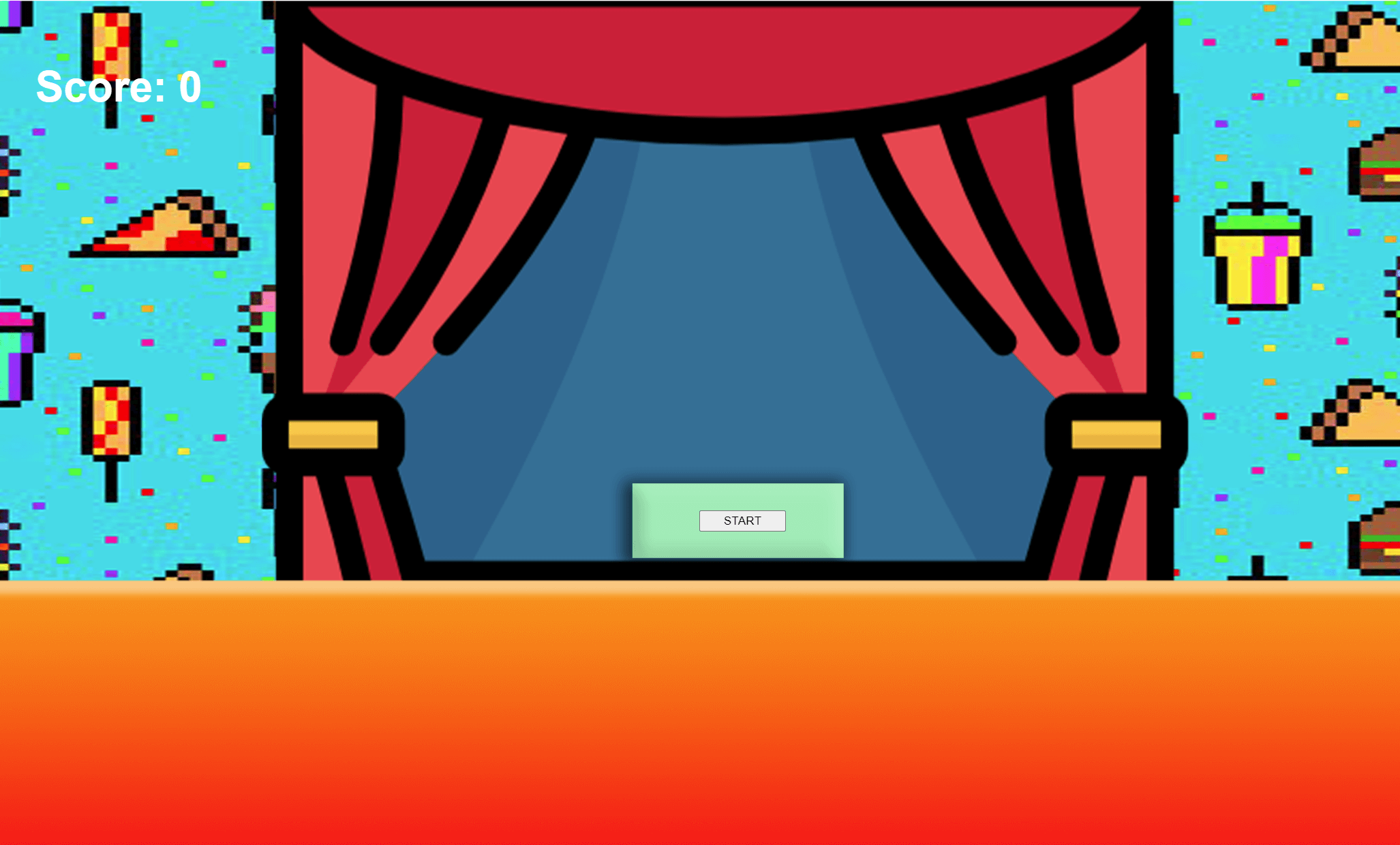
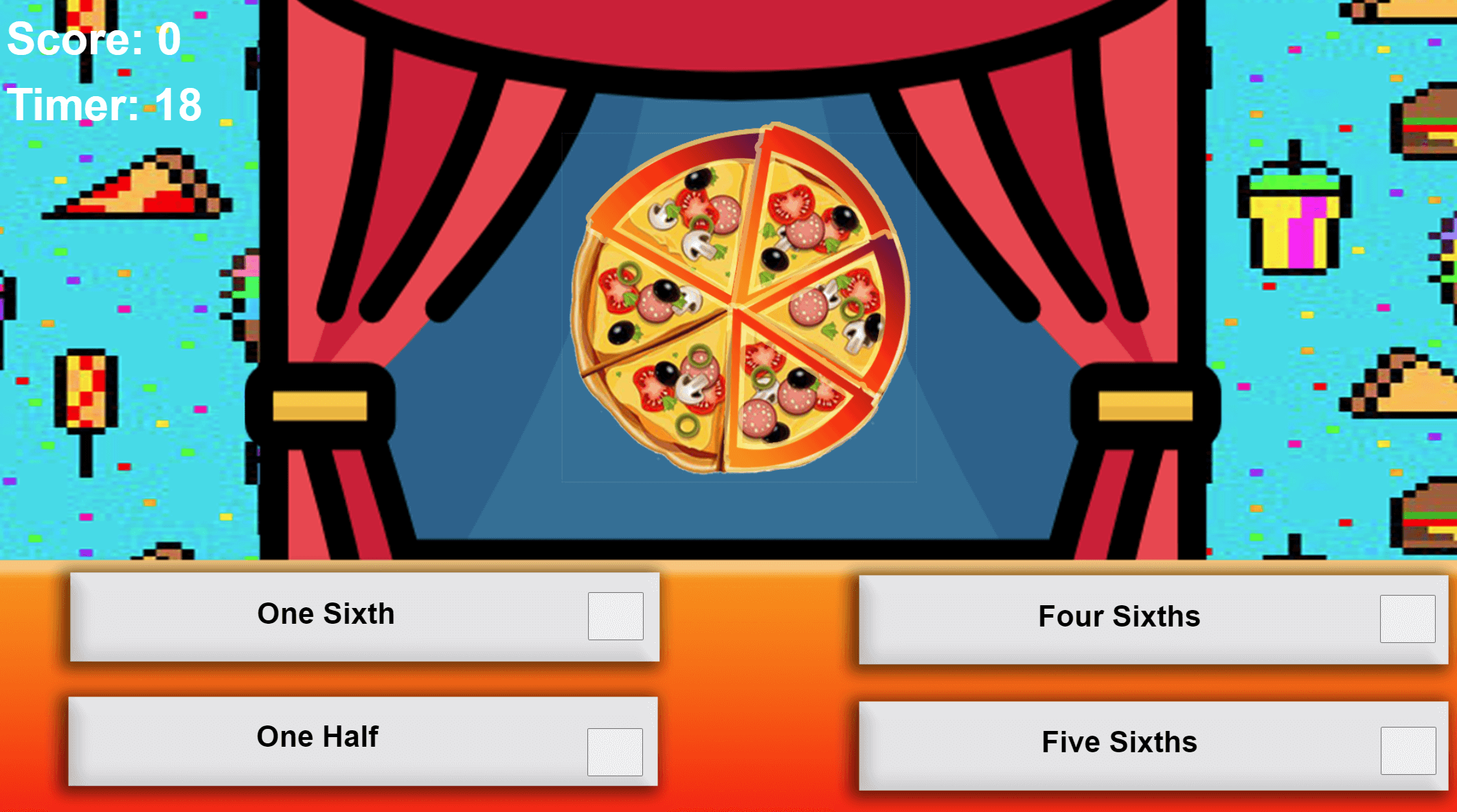
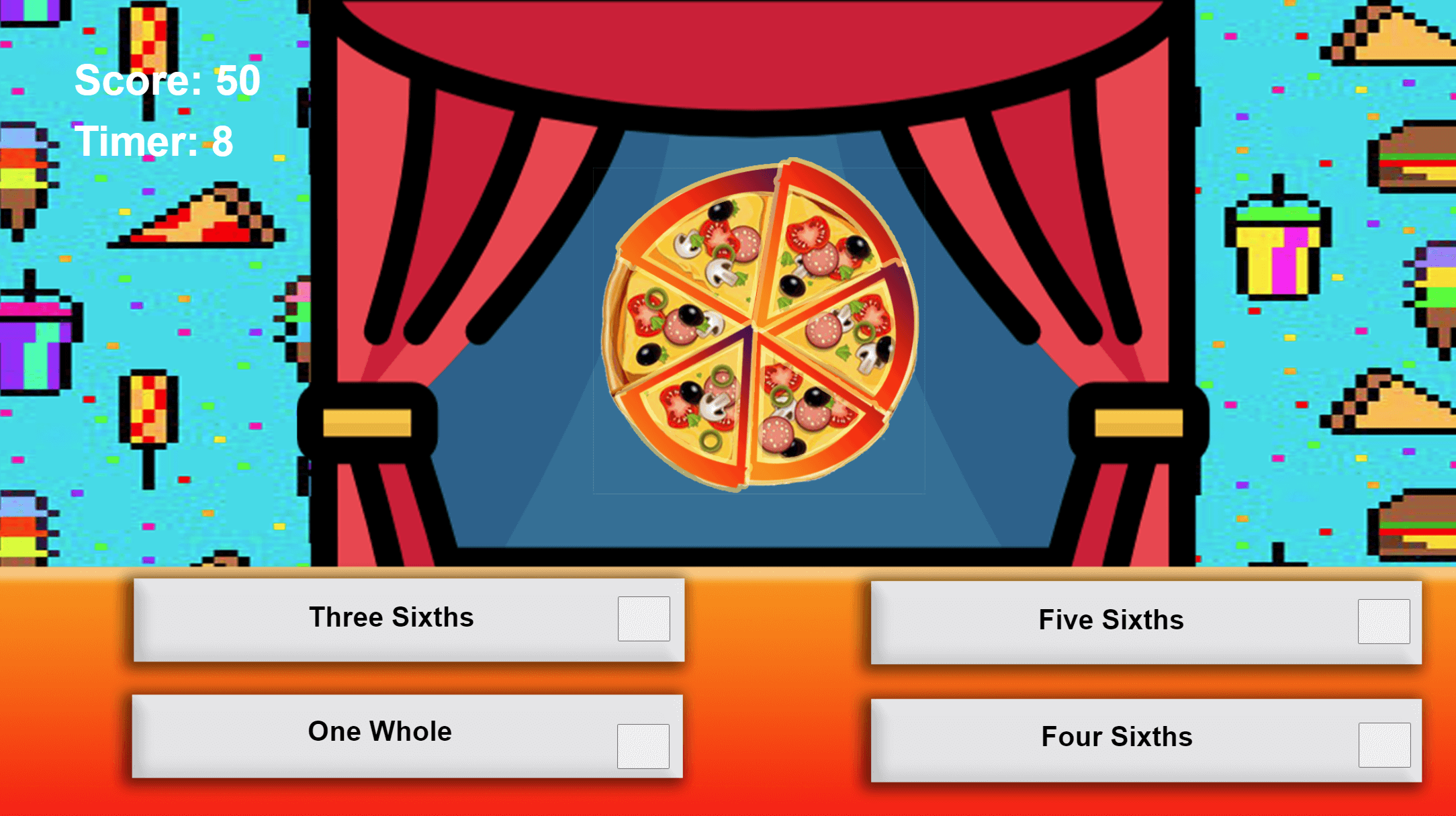
How to Play
The way to play SliceCraver is very simple. First decide if you want to play the game with music or not. Then press the play button. Once you’re in the play stage press the “START” button, the game will prompt you with a fraction from the Pizza Sprite and there will be a multiple choice selection of answers you can choose from. Once you click on your answer the game will repeat and give you another Pizza Sprite animation with a different fraction. Additionally the game will give you another selection of questions. The game has a 30 second limit and after it ends it will go back to the main menu. That is how to play SliceCraver and there is also a help page, an about page, and a resources page. The help page tells you how to play the game, the about page tells you about the game creator, and the resources page which contains a list of third party sources that helped create the SliceCraver game.
Player Control
The player is in control only with their mouse. This means SliceCraver relies on only click events from the user.
Self Created Items
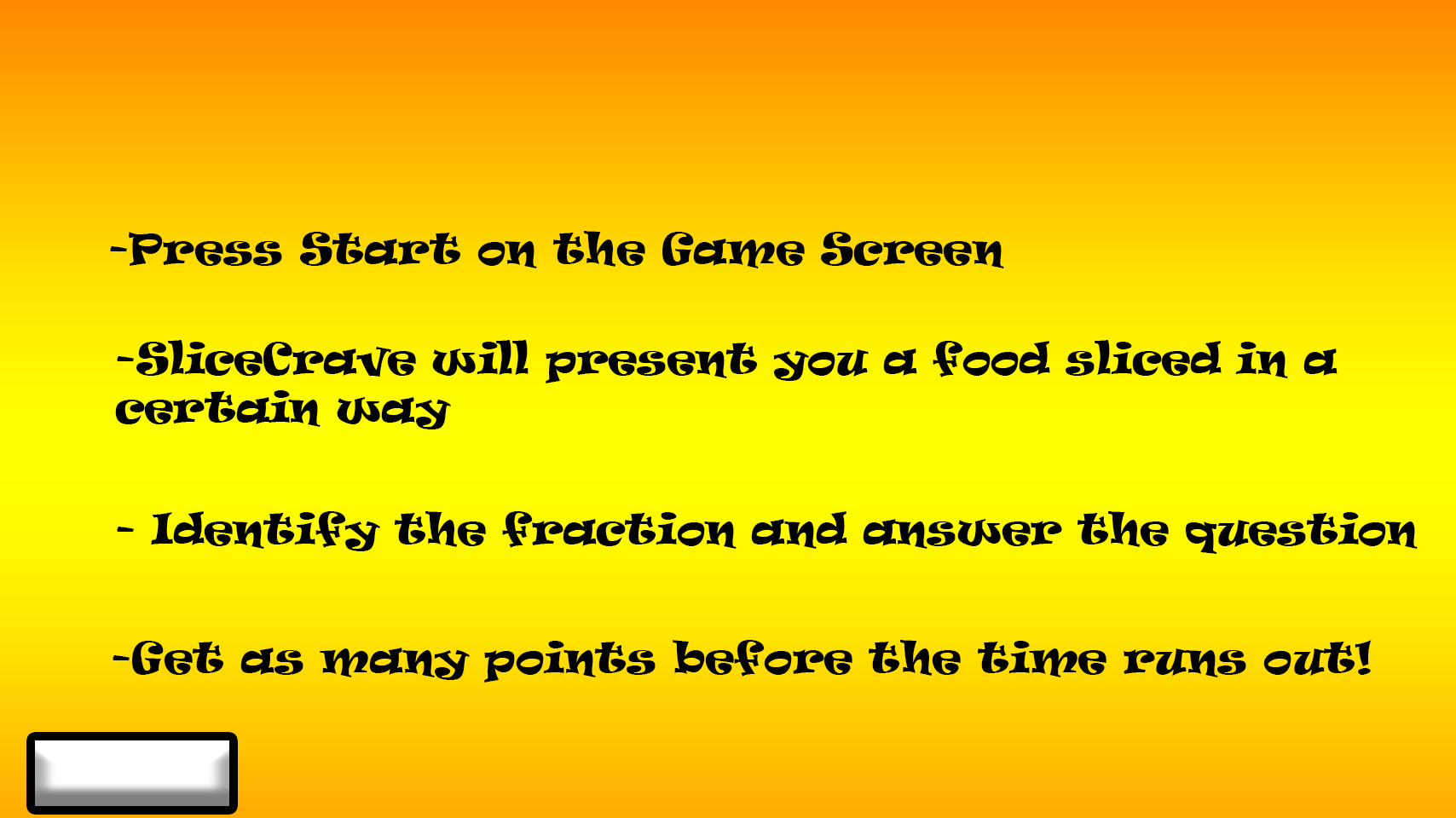 This was the help page I created all by myself in Photoshop. The background, the texts, and button is all made by me and no external sources
This was the help page I created all by myself in Photoshop. The background, the texts, and button is all made by me and no external sources
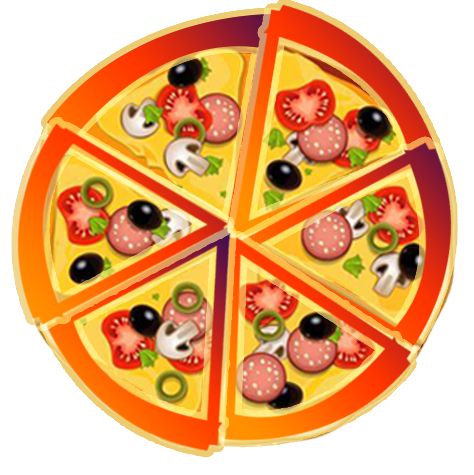
This is the pizza sprite that I didn’t create by myself BUT I made the red fraction outline on the pizza by using the pen tool in Photoshop.
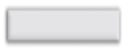
This is the bar I created in Photoshop. Usually this is to hold a button or hold some text like the fraction selections. Every bar and button in SliceCraver was self created and not taken from the internet
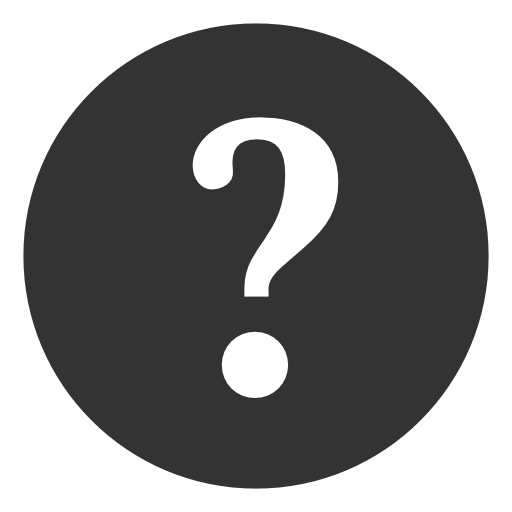
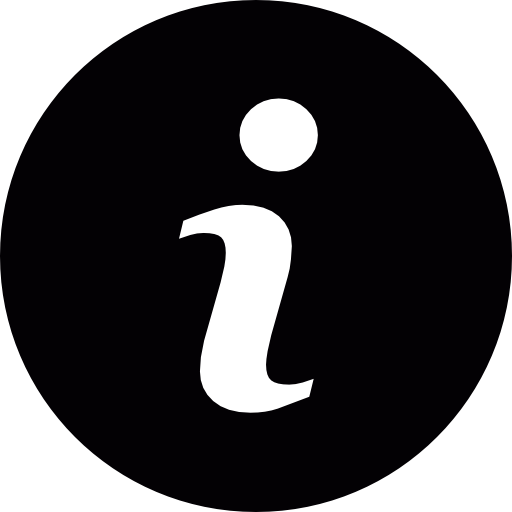

This is the About Page. All of it is self created using texts and text styling in Photoshop. Also the gradient tool and some shape tool objects in there too.
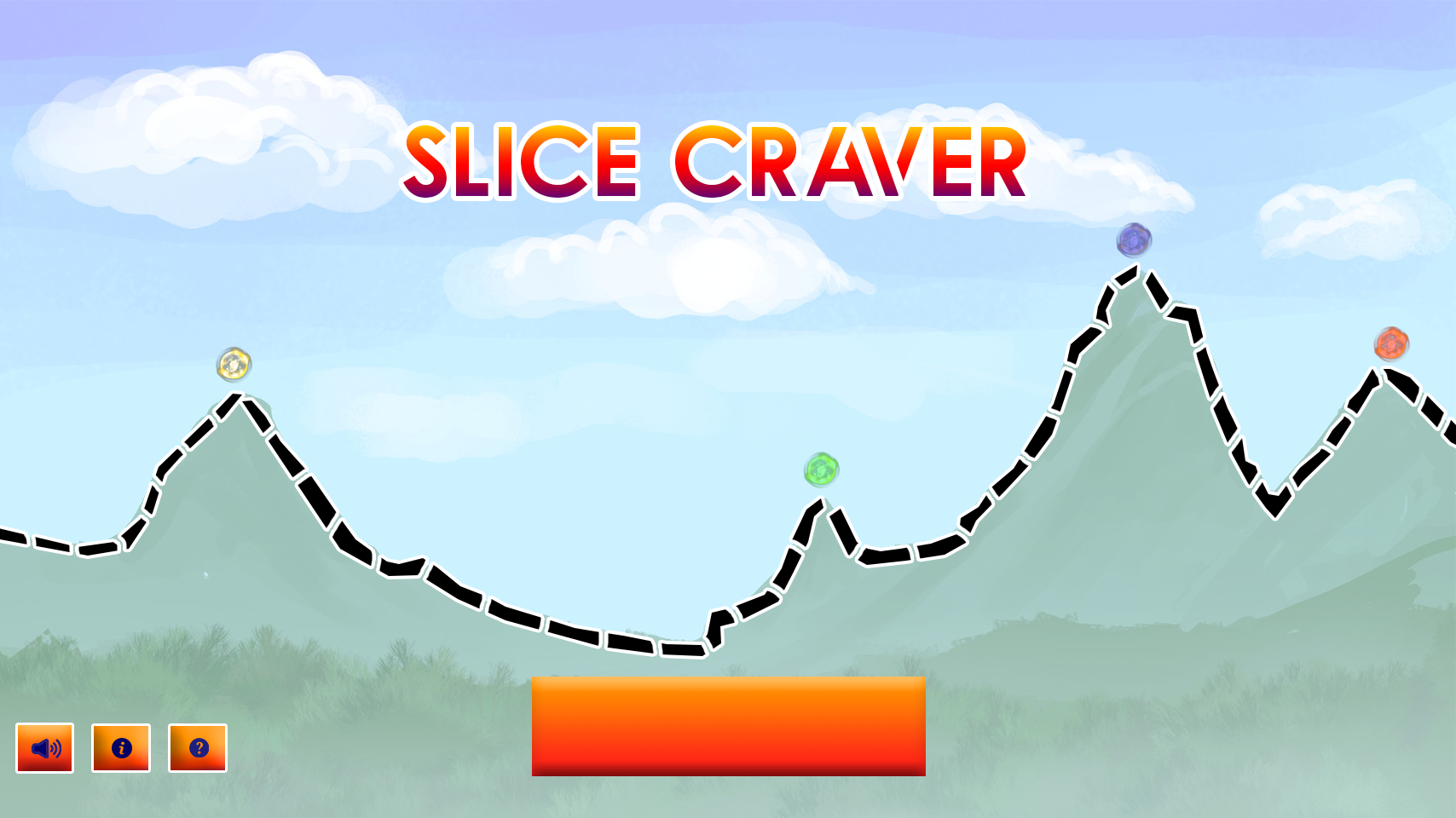
This is the Main Menu Page which the background, food sprites, and electric orb sprites, I didn’t make myself. however everything else I did. Which includes the track marks across the mountain, the buttons you see on the page, the color changing of the orbs, and the SliceCraver Title Text
Items from Internet
- Stage Sprite – https://image.flaticon.com/icons/png/512/708/708874.png
-
Background Game Page – https://i.pinimg.com/736x/a1/13/b6/a113b61d344bf8c4df508586d40e68d1.jpg
-
Brownie- brownieimage.img
-
Main Menu Background – http://getwallpapers.com/wallpaper/full/c/d/3/175864.jpg
